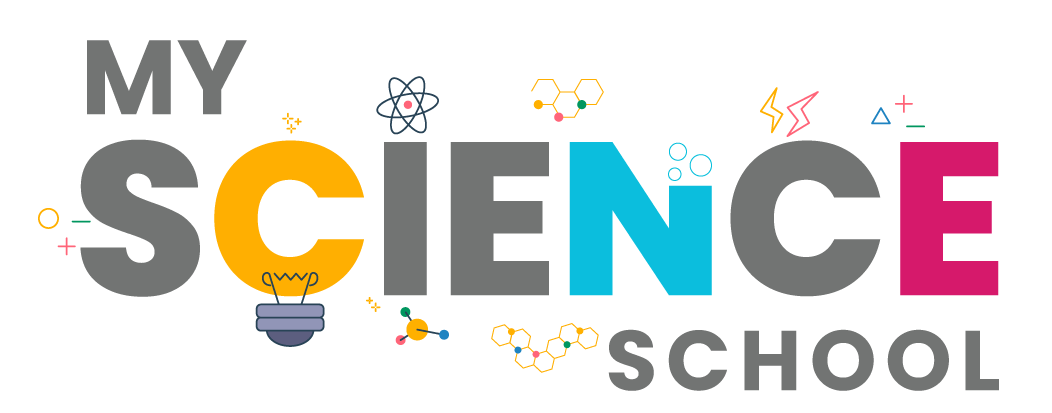Chrome comes with a built-in tool to check for enhanced protection. Head over to Chrome Settings, and click on the Safety Check button on the left sidebar. Alternatively, you can go to chrome://settings/safetyCheck to access the safety check page directly. The Safety Check tool will then verify that Chrome is up-to-date, cross-check whether all your stored passwords are complex and not leaked in any data breaches, and confirm that Safe Browsing is set up properly. It will even check if you are protected from any potentially malicious extensions. Run it once in a while.
With this check Chrome will check all your stored passwords are complex and not leaked in the previous data breaches. In order to do this check, you have to login with your Google account. It helps Google to send the passwords in encrypted manner and check the database to match if the password is in the previous data breaches.
The result of the safe browsing section depends on the level of protection you have enabled on your browser. By default, Chrome will use the standard protection and hence you will see a message like “Standard protection is on. For even more security, use enhanced protection.”
Picture Credit : Google