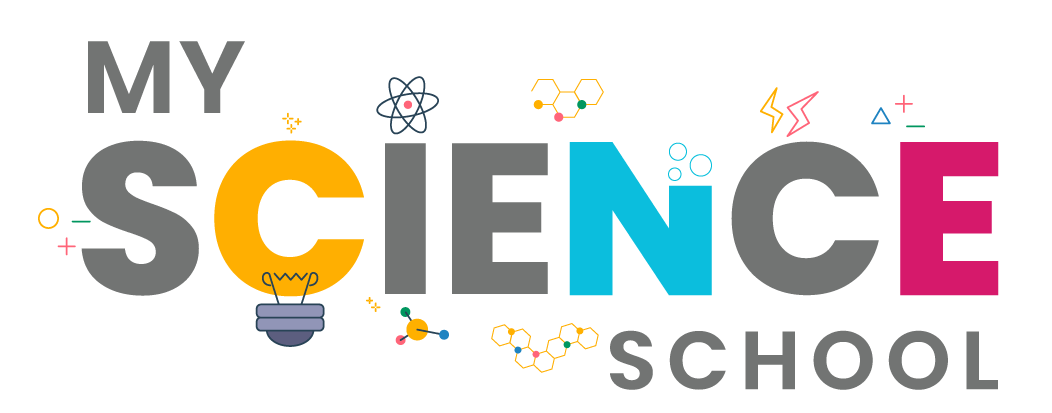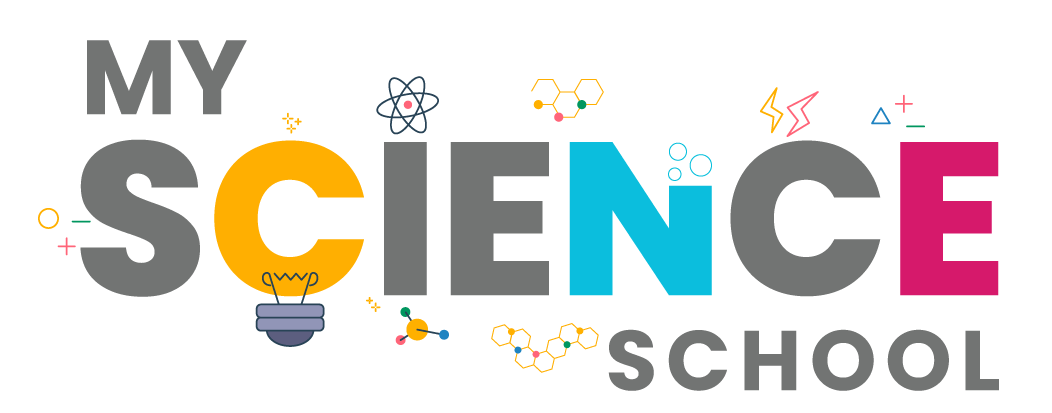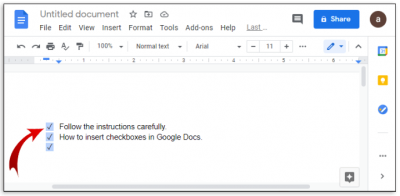
Checkboxes are handy for all types of situations, even for data you add to a spreadsheet. In Google Sheets, you can add checkboxes for things like project tasks, answers to questions, or selecting product attributes.
The nice thing about using a checkbox in Google Sheets is that you can also use data validation to assign custom values. So if you want to use conditional formatting, for example, you can use the checked or unchecked value to set up your rule.
Log into Google Drive and open a spreadsheet in Google Sheets. Select the cells you want to have checkboxes in. You can also create a list first and then insert checkboxes by selecting the adjoining empty column of cells. From the menu, click Insert > Tick box.
To remove checkboxes, select the checkboxes you want to remove and press Delete. You can increase/decrease the checkbox size by changing the font size.
Credit : How to geek
Picture Credit : Google