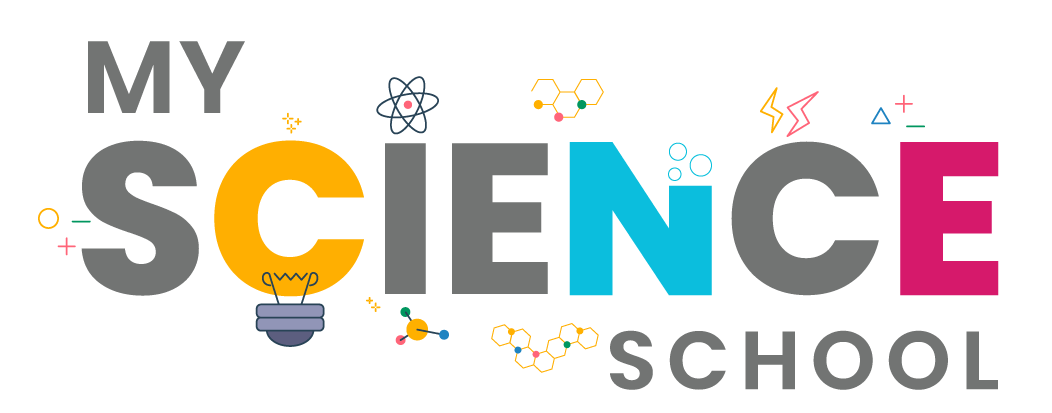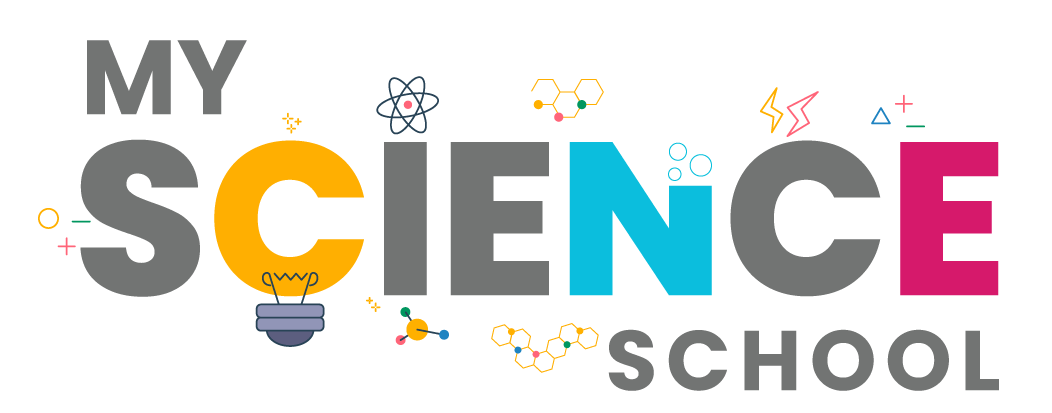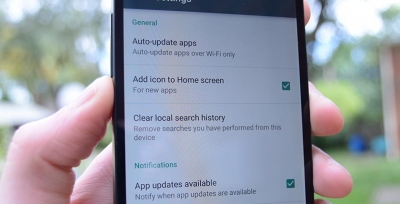
If you’re tired of seeing all your previous searches pop up every time you search the Play Store, it may be time to clear your history. Not clearing your searches periodically may also impact the way the Play app performs.
If you’ve searched for/downloaded tons of apps, you probably have plenty of entries in your download history. To remove search history, slide out the left menu and choose Settings > Clear local search history. To remove individual apps (that are uninstalled) from your history, open the left menu and choose My apps & games. Tap the Library tab, and you’ll see a list of every app you’ve ever installed. Touch the X icon to remove an app from the list.
Did you know that Google Play saves every app you’ve ever downloaded, even if you deleted it from your device? The record of your downloads is kept in your Play account. While it may be convenient if you want to re-download an app you liked, why would you want to keep ones that you didn’t?
First, access the Play Store from your device. Tap on its icon from your Home screen or app drawer. Next, it’s time to go to your settings menu again. Tap your profile icon located at the upper right-hand corner of your screen. From your Play Settings menu, tap on My apps & device. Instead of staying on the Overview screen, tap on the Manage tab instead. Tap on the Installed tab then select Not installed from the pop-up menu. You will see a record of all the apps you’ve downloaded across all devices. If you use multiple devices, this may be a long list. To declutter this list, you may want to remove the apps that you don’t want to download again. To do this, select the app you want to remove and tap on the trash icon at the upper right corner of the screen. You can also make this process faster by sorting by recently added and/or alphabetically. Change the sorting style by tapping on the icon with three horizontal lines of varying lengths above the first app entry.
Furthermore, the Play Store helps streamline this process by letting you know which apps are not installed on the device you are currently on. To see this, sort by Recent.
Managing your apps may also be convenient if you use one Google account for a shared device like a tablet. Because it keeps a record of every single app you download, you may see all the apps your family members have ever tried. This may make it difficult to find apps to put on a new device. Since you have to sift through every app that’s ever been downloaded to your account, it may be frustrating to figure out which ones you actually need.
Credit : Tech Junkie
Picture Credit : Google