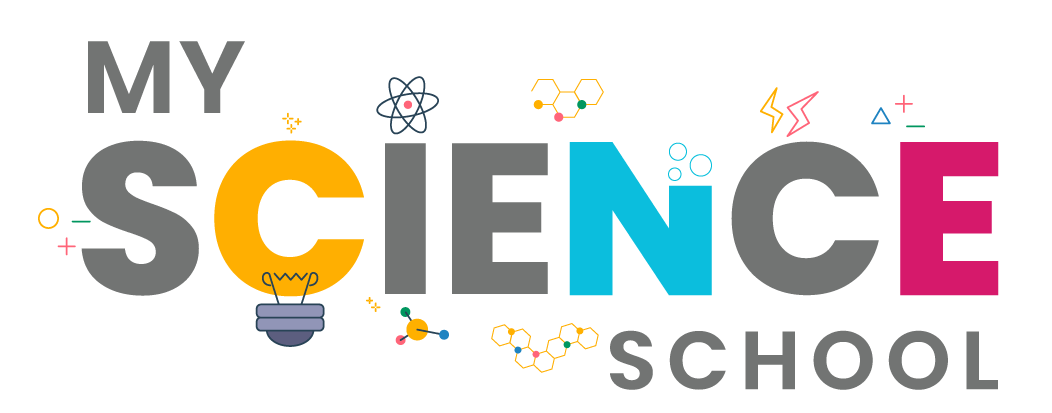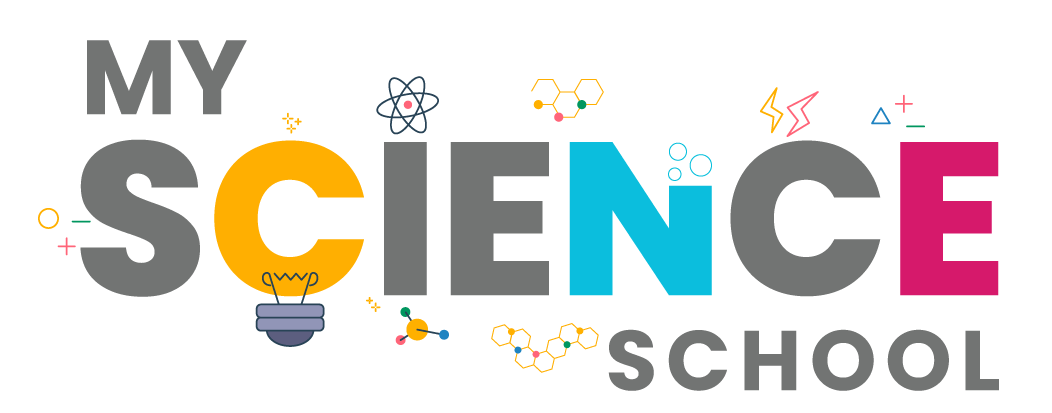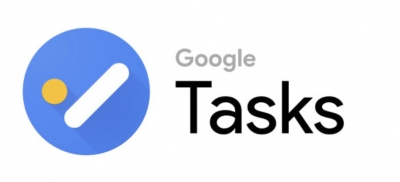
Create lists of to-do items and check them off once completed with Google’s new to-do app. Tasks syncs across devices and integrates into the desktop version of Gmail and Google Calendar. You can add additional information like a description, date and sub tasks to your tasks, and create separate lists that you can switch between. In the new re-designed desktop Gmail, tasks are located to the right of your screen, so you don’t have to open the app on your smartphone if you’re at your computer. Drag emails from your inbox into the Tasks panel to automatically create new tasks around them. Free for iOS and Android. Aside from its simplicity, Google Tasks’ best feature is its deep integration with Gmail. Your inbox isn’t the best to-do list—so Google Tasks gives you somewhere to list those important messages that need a reply or action on your part. Drag an email from anywhere in Gmail to the Google Tasks sidebar to instantly turn it into a task. It’ll keep the email’s subject as the task name, with a link to the email underneath. You can then archive or move the message and still open it easily from the Google Tasks link.
Much like a paper to-do list, the most direct way to use Google Tasks is to jot down basic things you need to do and check them off as they’re completed. But if you’d rather plan, rearranging your tasks into the order you should complete them, you can do that too. Just click on a task and drag it to the order you want. Move a task with subtasks? Just drag to move the whole set together. Or, if you decide a subtask should be its own task, drag it out, and it’ll turn into a standalone task.
Credit : Zapier
Picture Credit : Google