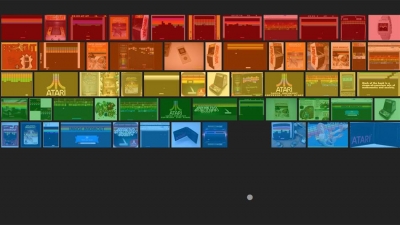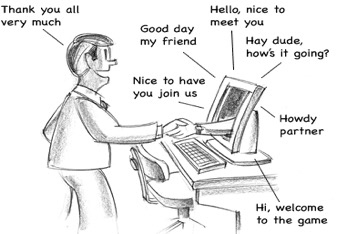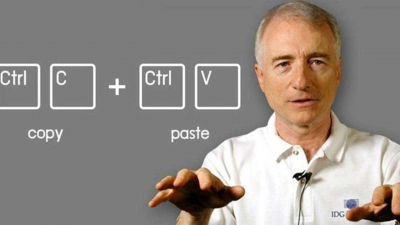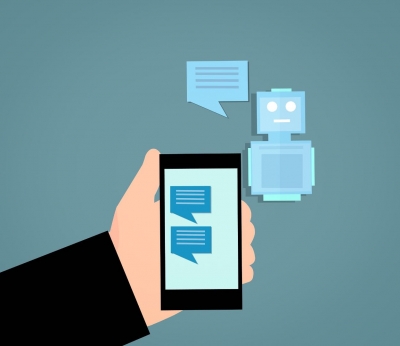Which are the popular games that are easily accessible through Google Search?

Pac-Man
This hugely popular game, developed and released in the year 1980, can today be played by a simple Google search of the term Pacman'. When you hit enter, the Google Doodle on Pac Man will appear on the screen and you can click on Play to start the game.
The gameplay is simple. The play area is like a maze, filled with coins. You, as Pac-Man, need to collect all the coins but there will be ghosts all along to stop you from doing so. Therefore, you need to do your best to find your way around the maze, avoiding the ghosts and collecting the coins. Besides, there are special coins (power pellets) which are bigger than the other to help you fight the ghosts. When you chance upon this coin, the ghosts will turn blue in colour. They are rendered ineffective for a brief period of time. Look for more of these coins to protect yourself from the ghosts. And when possible, attack the ghosts when they are blue in colour as this will help you collect extra points. Collecting a certain amount of power pellets will also unlock a special fruit that gives you more points.
Tic Tac Toe
Tired of finding someone to play this classic game with? Worry not, you can play against the computer. As a bonus, you do not have to waste any paper either
Just head to Google Search and type tic tac toe for a quick break. You can choose between the cross or the nought. You will have a 33 grid where you can place each cross during your turn. Once you place the cross the computer will mark the nought on an available free space on the grid. This continues till either you or the computer manage to get three continuous marks horizontally, vertically diagonally.
The game lets you choose the difficulty level between easy, medium and hard. It also keeps a tab of your scores, which can be shared using the share feature on the game.
Garden Gnomes
This interesting game is available in the Google Doodle archives. Doodle released this game in 2018 to celebrate Garden Day in Germany. Somewhat similar to the hugely popular Angry Birds game, Garden Gnomes requires you to fling a garden gnome across the empty green field, sprouting flowers on the way. The goal is to fling the garden gnome as far as possible. Along the way, you can find certain objects that will propel your garden gnome further. There are different types of garden gnomes for you to choose from.
Just key in Garden Gnomes Google in the search bar and you can find a link to the Google Doodle Archive listing of the game.
Picture Credit : Google